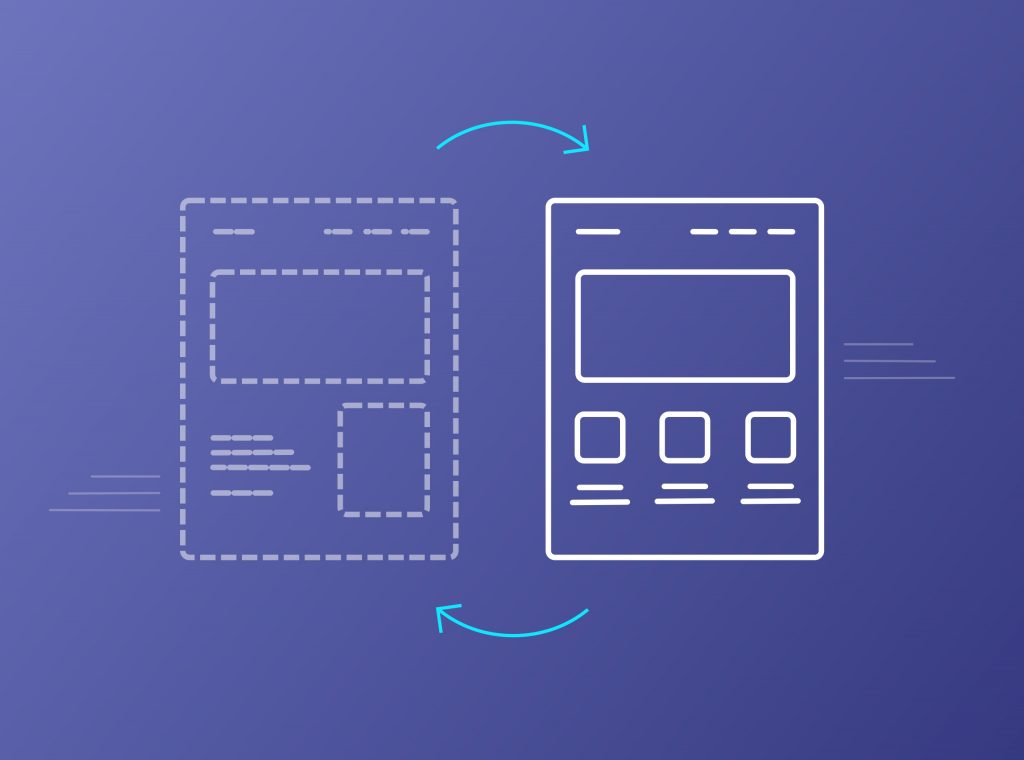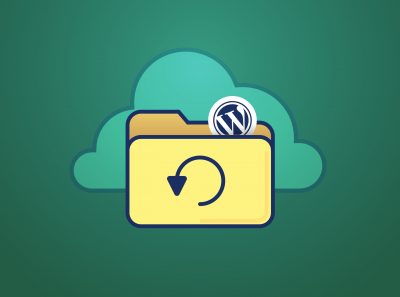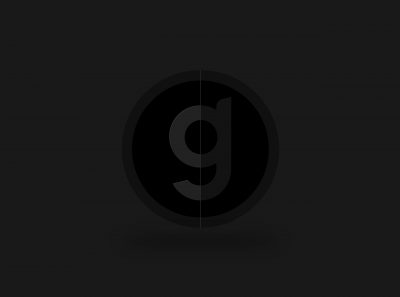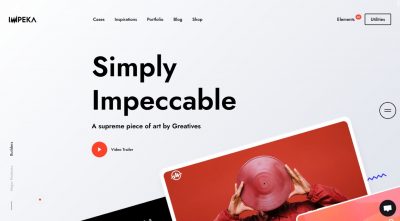Switching themes is probably one of the most common procedures in the WordPress framework. It is very important to find a well-designed and multi-functional premium theme. The easiest way to find a theme according to your needs is to search in the most popular theme marketplace – Themeforest.
Before you start moving to the new that you have chosen, spend some time to read the necessary steps that you need to follow so you won’t lose or destroy anything.
#1: Create a Backup or a Staging copy
The first and very essential step for a live website is to keep a backup before changing theme. Backing up your database and installation files is the best prevention if something goes wrong. Therefore, you would recover your website to the latest version in case it corrupts or the new theme doesn’t work as you expected.
You can easily create a backup with a plugin like UpdraftPlus WordPress Backup Plugin. Otherwise, you can backup manually by saving your WordPress folder and WordPress database. You can achieve this via cPanel or FTP. Another way is if your hosting provider offers this possibility by creating automatic frequent backups.
An alternative solution from backup is to create a staging copy of your website. This means that there would be a clone of your website that you can do and test any changes that you need without the risk of losing your project. You can manage this via hosting, plugin or local server too.
#2: Save custom code snippets
When you will install and activate the new theme you will get the same website content. However, if you’re using any custom code in child theme/widgets/contact forms or any tracking code, you need to save them too. So, you can ensure that you will keep these implementations with the new theme without the risk of creating them from the start.
#3: Move to Maintenance Mode
The following valuable step that you need if your website is live is to move to maintenance mode. Every time that you’re making major changes to your website it is better to put it in maintenance mode. So the visitors won’t see a half-made website or errors. Only when you finish editing your site and you’ve test theme you should turn it off.
#4: Install theme and plugins
Now it’s time to install the new theme and all the plugins. Necessary plugins are all theme required plugins and every plugin you were using with the previous theme or you want to add from now on. You will find this option under Appearance > Themes in your panel.
Alternatively, you can install theme manually via FTP.
Now you can activate theme and plugins so you can move to the testing procedure of switching themes in WordPress.
#5: Test Website
The best way to test your website is through a staging site. It is the safest way to make any modifications that you need in the installation without any cost. You can clone your website via your host, localhost or by using a plugin. Many hosting providers offer an easy staging process which is the simplest and best way to test a website everywhere. Testing a website locally is also a useful solution but contains the limitation of not being able to test it on all devices.
The alternative solution is to test the new theme in your current website. If the results are not the expected you can always use the backup. Although this could need more time, it is a good and safe way too.
What you need to check when you test your website is:
-
- Theme required server settings. You should see if your server meets the theme recommended server settings and change what is needed.
- Code errors. You can see code errors by enabling the debug mode in your WordPress installation or through Developer Tools – Console of your browser.
- Plugins. You need to ensure that all the needed plugins for your website don’t have any compatibility issues with the new theme.
- Custom post types and formats. Content and post format check to verify that everything looks as you expected.
- Menus. Menus locations can differ in a new theme so make sure that they will be defined correctly.
- Widgets. Don’t forget to see how your widgets look in footers or sidebars. Also, add any custom code that you’re using with the old theme.
- Image sizes. Theme and Featured image sizes may be different in themes. Take a look so you won’t be surprised later.
- Responsiveness. Nowadays it’s vital for every website to adapt and run flawlessly in all devices. So, don’t miss out checking in mobile devices, tablets, desktop and custom resolutions.
- Performance & SEO. Last, an important step for your website reputation and reliability is testing its performance and SEO level.
Conclusion
Since you’ve switched themes and make all the necessary tests it is time to make it live. You need to activate theme in your live installation, disable maintenance mode and here you are! Wasn’t that difficult, right? Just remember to follow all steps so you won’t come up with any unwanted problems.
Picking the right theme is always a serious decision when you need switching themes in WordPress. You need to find the best for your project. Something that is easy to use and extend and it offers modern and impressive design and functionality. Movedo is a premium multi-purpose theme. It provides great flexibility, clean code and fine design features. It includes many possibilities at the same time with ease of use so you can create your website quickly from scratch!